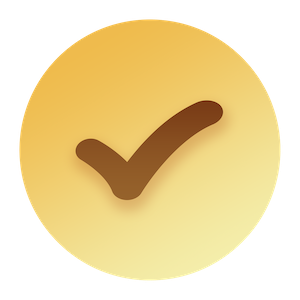Introduction
Google Forms to Confluence Cloud allows you to automatically forward all responses to your Google Forms to your Confluence Cloud instance. You can set a page to be the parent of all future responses, and any responses to your Google Forms will be added as a child page to the page.
Get Started
- Install Google Forms to Confluence Cloud add-on from the Atlassian Marketplace.Note: Google Forms to Confluence Cloud add-on is still under beta testing. To test the add-on, ensure your instance has development mode enabled and use the following link to install the add-on:
https://developer.atlassian.com/console/install/023de743-c1cc-4d7e-81d3-1c1b3508bdc9?signature=79ce914a755b695622029794d832e485dffd7d3ad0a96d4347fce305f18dc94b&product=confluence
- Go to any Confluence page.
- Click the content action dropdown menu (the three dots button on the top-right side of the page) and choose Accept Google Forms responses.
- You will be given a magic code to connect to Google Forms. Copy this code.
- Now, go to this test Google Forms form. Click the addon icon icon on the top-right corner of the form and you should see Google Forms on Confluence Cloud in the menu. Select the add-on and choose Connect.
- On the sidebar, check Send responses to Confluence and paste the magic code from step 4 in the textarea. Click Save.
- You’re all set! Try submitting a response to your Google Forms form, and you will see the response documented as a child page under the page from step 2.